Thursday, September 30, 2010
Tuesday, August 31, 2010
Automaticaly Lock-Out you computer if idle for 'X' minutes
Most of the cellphones now-a-days have this kind of feature by default activated.I felt it very secured , so searched the same for my laptop and as expected windows have included this feature inbuilt.
Goto Screensaver menu and watch-out there is a option of
"on resume,display logon screen"
Select the screensaver you want, then check the box to display the login screen when you exit the screen saver. Enter the number of minutes you want to wait before your screensaver starts, then click Ok to save your settings.
Now, after the length of time you selected, you’ll see your screensaver as normal.
Then, when you move the mouse or press a key, you’ll see the normal login screen instead of your desktop. Enter your password and login as normal to access your computer.
If you’re not fond of screensavers, you can lock your computer when you’re away without turning on the screensaver. Just select None from the screensaver list, then check the box as before. Now your computer will automatically switch to the Login screen whenever your computer is left for the amount of time you selected.
Goto Screensaver menu and watch-out there is a option of
"on resume,display logon screen"
Select the screensaver you want, then check the box to display the login screen when you exit the screen saver. Enter the number of minutes you want to wait before your screensaver starts, then click Ok to save your settings.
Now, after the length of time you selected, you’ll see your screensaver as normal.
Then, when you move the mouse or press a key, you’ll see the normal login screen instead of your desktop. Enter your password and login as normal to access your computer.
If you’re not fond of screensavers, you can lock your computer when you’re away without turning on the screensaver. Just select None from the screensaver list, then check the box as before. Now your computer will automatically switch to the Login screen whenever your computer is left for the amount of time you selected.
How to limit the no of chances to enter the password at a time in windows PC ?
Hey guys one day or other there would be a blatant attempt to guess your PC-password in your absence which generally goes unobtrusive by you.By default N no. of attempts can be made to guess the password but as an user you don't want the same. And as usual windows have provided an option to customize it by limiting the attempts to enter the password.
After entering specified no. of wrong passwords(decided by you) the system will lock temporarily for the specified time(again decided for you).For such configuration, follow the steps=>
1.)Open cmd with administrative rights(right click cmd icon and click run as administrator)
2.) net accounts /lockoutthreshold:3
This command sets the attempt limits to 3.After attempting 3 wrong passwords the system will lock-out.You may set the no accordingly and do ensure to set this as 1 or more.
2.)Now, you need to set how long the account will be locked when the password is entered incorrectly. Enter the following, again choosing any option over 1. I set my computer to lock for 30 minutes, but you can choose less or more, depending on your needs.
net accounts /lockoutduration:30
3.)Then enter the following to choose how long to wait before the incorrect login count is reset. It is highly recommend to enter the same number you used for the lockout duration.
net accounts /lockoutwindow:30
Now log-off and enter wrong passwords 5 times .you will get the follwing message :
"The referenced account is currently locked out and may not be logged on to" and you system will lock-out for 45 minutes.
After entering specified no. of wrong passwords(decided by you) the system will lock temporarily for the specified time(again decided for you).For such configuration, follow the steps=>
1.)Open cmd with administrative rights(right click cmd icon and click run as administrator)
2.) net accounts /lockoutthreshold:3
This command sets the attempt limits to 3.After attempting 3 wrong passwords the system will lock-out.You may set the no accordingly and do ensure to set this as 1 or more.
2.)Now, you need to set how long the account will be locked when the password is entered incorrectly. Enter the following, again choosing any option over 1. I set my computer to lock for 30 minutes, but you can choose less or more, depending on your needs.
net accounts /lockoutduration:30
3.)Then enter the following to choose how long to wait before the incorrect login count is reset. It is highly recommend to enter the same number you used for the lockout duration.
net accounts /lockoutwindow:30
Now log-off and enter wrong passwords 5 times .you will get the follwing message :
"The referenced account is currently locked out and may not be logged on to" and you system will lock-out for 45 minutes.
how to change facebook theme ?
Yeah ! its possible to change Fb themes but unfortunately at user side only.There is a firefox add-on named "STYLISH" which can not only change fb looks but other can change other website's look as well like google, youtube, orkut etc.
After Downloading the add-on just go to website http://userstyles.org/ and browse your favourite theme for website of choice.Some screenshots for the facebook are as follows =>
CLICK HERE TO DOWNLOAD THE ADD-ON
After Downloading the add-on just go to website http://userstyles.org/ and browse your favourite theme for website of choice.Some screenshots for the facebook are as follows =>
CLICK HERE TO DOWNLOAD THE ADD-ON
How to run desktop apps from the web with no installs.
hey guys,
www.Spoon.net is the website which lets you run desktop apps with no installs –
www.Spoon.net is the website which lets you run desktop apps with no installs –
at work, at home, or on the road Thes site is a great revolution on the internet. It Eliminate runtime dependencies, such as .NET, Java, and AIR.It uses the concept of virtualization .
You may run almost all the web browsers in a single click.It has several other applications which can be used without being installing.It would be helpful to the people who just want to try new applications before installing permanently and for those people who dont have the time to downlod whole sofware to work upon,such people can use these virtualization in a couple of minutes.It offer apps like => word viewer,excel viewer,adobe reader,vlc player,picasa,winamp,photoshop,winrar,winzip,converters etc.
This website is worth to give a try.It is very useful for developers and business people.It can be fully utilised in cloud computing as well.
How to download facebook videos ?
Hey guys,
Facebook has stated in its Video FAQ that "Users will not be able to export or download videos from Facebook." But There are ways to prove them wrong,two of them are as follows :
1.)Using a Mozilla Firefox Add-on named "facebook video" =>
*This addon allows Facebook users to share personal videos with their friends outside of Facebook. This adds features that Facebook refuses to implement.The download, convert video, and customize code links are added to Facebook video pages in an unobtrusive way.
*Also embed code for the video is provided .
*The download link is a direct link to the video file.
*The convert link leads to Zamzar.com where a user can convert the video to several formats and receive a link in an email to download the converted version.
*The customize code link opens a dialog to change the resolution of the embed code. Once the user selects "Update" the embed code in the box is changed to reflect the users preferences and the video will also be replaced so that they can view the immediate result of their changes.
**Links will appear on video pages to the right of the video.
2.) Neatest way is the website => www.downloadfacebookvideo.net
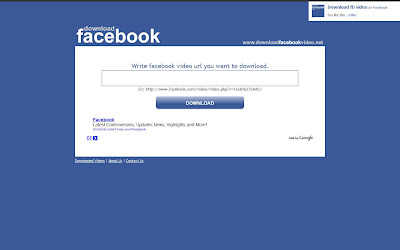
Facebook has stated in its Video FAQ that "Users will not be able to export or download videos from Facebook." But There are ways to prove them wrong,two of them are as follows :
1.)Using a Mozilla Firefox Add-on named "facebook video" =>
*This addon allows Facebook users to share personal videos with their friends outside of Facebook. This adds features that Facebook refuses to implement.The download, convert video, and customize code links are added to Facebook video pages in an unobtrusive way.
*Also embed code for the video is provided .
*The download link is a direct link to the video file.
*The convert link leads to Zamzar.com where a user can convert the video to several formats and receive a link in an email to download the converted version.
*The customize code link opens a dialog to change the resolution of the embed code. Once the user selects "Update" the embed code in the box is changed to reflect the users preferences and the video will also be replaced so that they can view the immediate result of their changes.
**Links will appear on video pages to the right of the video.
2.) Neatest way is the website => www.downloadfacebookvideo.net
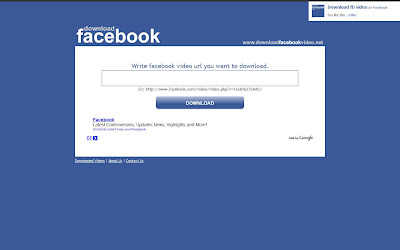
Saturday, August 28, 2010
Add a context menu search search option in firefox !
hey guys uptill now, to search something on a search engine either we open the site directly and type over there or we write in the search toolbar.But there is a firefox plugin named "CONTEXT SEARCH" which expands the context menu's 'Search for' item into a list of installed search engines, allowing you to choose the engine you want to use for each search.It allow you to select text on the page, and then search using any number of search engines via the context menu.
Once you’ve installed the Context Menu Search extension, you can start selecting text on the page, and search using the built-in search engines
Search engines can be added or reordered in Firefox's Search Toolbar ("Manage Search Engines").
Once the search engine menu is visible:
- Left click to search in a new background tab.
- Middle click to search in a new tab and switch to that tab immediately.
- Ctrl+click to search in a new tab and switch to that tab immediately.
If you have Firefox set to switch to new tabs immediately, the above key combinations will have the inverse effect.
Shift + click opens search results in a new window.
CLICK HERE TO DOWNLOAD IT !
SNAPSHOT :
Once you’ve installed the Context Menu Search extension, you can start selecting text on the page, and search using the built-in search engines
Search engines can be added or reordered in Firefox's Search Toolbar ("Manage Search Engines").
Once the search engine menu is visible:
- Left click to search in a new background tab.
- Middle click to search in a new tab and switch to that tab immediately.
- Ctrl+click to search in a new tab and switch to that tab immediately.
If you have Firefox set to switch to new tabs immediately, the above key combinations will have the inverse effect.
Shift + click opens search results in a new window.
CLICK HERE TO DOWNLOAD IT !
SNAPSHOT :
How to Use Multiple Logins for Gmail,facebook etc ?
Hey guys,if you have multiple logins for web based e-mail accounts (like Gmail and Yahoo! mail), then CookieSwap enables you to easily switch between those different user accounts by swapping the 'cookies' that the sites use to know your identity.CookieSwap is a firefox add-on.
Note: When swapping profiles with CookieSwap, the cookies in all tabs and all browser windows are changed at the same time. This means that your web login to sites like gmail will change in all the tabs at once.
CookieSwap is an extension that enables you to maintain numerous sets or 'profiles' of cookies that you can quickly swap between while browsing. This is useful for tasks like:
* Changing your cookies/identity to web e-mail sites (like Yahoo, Gmail, Hotmail, etc) so that you can quickly look like different users. Nice if you maintain multiple accounts and are tired of logging out and then back in to switch accounts. Also nice if two people are using the same computer and want to switch between accounts quickly.
* Changing your cookies/identity to see how sites like Amazon and Google treat you differently depending on who you are. For example, if Amazon recognizes you as a returning shopper they give you a different looking page (and there were claims that they give you different prices also). Google has begun to use a feature called 'Personalized Search', where they modify their search results based on your user identity. There is a question about this when you create your Google account. The results of Google searches are different depending on if Google knows you or not. Use CookieSwap to quickly swap between Google recognizing you and being anonymous. Run the same search and see the differences.
* If you design web sites, you can setup numerous cookie profiles to look like different types of users and swap between those users quickly and easily to test your site in numerous modes (you can hand edit the cookies to have distinct values in each profile using a nice extension like 'Add & Edit Cookies').
Here is an example to show how this extension works:
1)Right click on the CookieSwap area of the Status Bar Panel (lower right corner of the browser) to bring up the CookieSwap menu. Select a profile (let's say 'Profile1')
2)Go to a web e-mail site (like www.gmail.com) and login
3)Bring up the CookieSwap menu again and select a different profile (let's say 'Profile2')
4)Again go to the web e-mail's main page. Note: Don't click on a link in the current open page. Instead, hand type the URL...like www.gmail.com, or use a bookmarked entry for the site.
5)Notice the site doesn't recognize you as the previous user. Login with a different username if you want.
6)Use the CookieSwap menu to go back to Profile1 and again surf to the web e-mail's main page. It recognizes you again as the original user that logged in!
Now you can easily look like multiple different people on the web.
This extension adds no additional security risks because it does not store any passwords directly. It is no different than making multiple copies of the cookies.txt file that is already generated by Firefox.
CLICK HERE TO DOWNLOAD THE FIREFOX PLUGIN !
SNAPSHOT :
Note: When swapping profiles with CookieSwap, the cookies in all tabs and all browser windows are changed at the same time. This means that your web login to sites like gmail will change in all the tabs at once.
CookieSwap is an extension that enables you to maintain numerous sets or 'profiles' of cookies that you can quickly swap between while browsing. This is useful for tasks like:
* Changing your cookies/identity to web e-mail sites (like Yahoo, Gmail, Hotmail, etc) so that you can quickly look like different users. Nice if you maintain multiple accounts and are tired of logging out and then back in to switch accounts. Also nice if two people are using the same computer and want to switch between accounts quickly.
* Changing your cookies/identity to see how sites like Amazon and Google treat you differently depending on who you are. For example, if Amazon recognizes you as a returning shopper they give you a different looking page (and there were claims that they give you different prices also). Google has begun to use a feature called 'Personalized Search', where they modify their search results based on your user identity. There is a question about this when you create your Google account. The results of Google searches are different depending on if Google knows you or not. Use CookieSwap to quickly swap between Google recognizing you and being anonymous. Run the same search and see the differences.
* If you design web sites, you can setup numerous cookie profiles to look like different types of users and swap between those users quickly and easily to test your site in numerous modes (you can hand edit the cookies to have distinct values in each profile using a nice extension like 'Add & Edit Cookies').
Here is an example to show how this extension works:
1)Right click on the CookieSwap area of the Status Bar Panel (lower right corner of the browser) to bring up the CookieSwap menu. Select a profile (let's say 'Profile1')
2)Go to a web e-mail site (like www.gmail.com) and login
3)Bring up the CookieSwap menu again and select a different profile (let's say 'Profile2')
4)Again go to the web e-mail's main page. Note: Don't click on a link in the current open page. Instead, hand type the URL...like www.gmail.com, or use a bookmarked entry for the site.
5)Notice the site doesn't recognize you as the previous user. Login with a different username if you want.
6)Use the CookieSwap menu to go back to Profile1 and again surf to the web e-mail's main page. It recognizes you again as the original user that logged in!
Now you can easily look like multiple different people on the web.
This extension adds no additional security risks because it does not store any passwords directly. It is no different than making multiple copies of the cookies.txt file that is already generated by Firefox.
CLICK HERE TO DOWNLOAD THE FIREFOX PLUGIN !
SNAPSHOT :
Saturday, July 31, 2010
How to download whole website ?
Hey guys it would be very convenient if you can explore your favorite website anytime, doesn't matter if you are offline.For doing this we will download the whole website we want. And afterwards while surfing this downloaded website on our system,you will feel like you are surfing it online with a high speed internet . Some of you may be surprised to see this trick, as we are going to do this via
c++ eBooks
Books are the only genuine source for deep knowledge of a Language.But buying them all is not feasible. The problem may be resolved if you can view them before buying.
Another use of ebooks is to that you can refer them anytime you want. Personally i think it is very much important to refer different books for programming to learn new concepts and more importantly different styles and approaches to the same thing.
The people who cant afford to buy these costly books can study them on their compyter system only.
Here are the links to different books =>
Another use of ebooks is to that you can refer them anytime you want. Personally i think it is very much important to refer different books for programming to learn new concepts and more importantly different styles and approaches to the same thing.
The people who cant afford to buy these costly books can study them on their compyter system only.
Here are the links to different books =>
- Absolute C++ (2nd Edition)==>DOWNLOAD IT
- Applied c++:Techniques for Building Better Software==> DOWNLOAD IT
- C++Unleashed==>DOWNLOAD IT
- C++FAQ's,(2e)==>DOWNLOAD IT
- C++ for programmers(Deitel) ==>DOWNLOAD IT
- C++ in a nutshell==>DOWNLOAD IT
- C++:The Complete Reference==>DOWNLOAD IT
- Exploring c++:The Programmer's Introduction To c++==>DOWNLOAD IT
- Introduction To c++ programming and graphics==>DOWNLOAD IT
- Schaum's Outline of Programming with C++(2e)==>DOWNLOAD IT
- You can program in c++ :A Programmer's Introduction==>DOWNLOAD IT
- Windows via c/c++(pro developer)==>DOWNLOAD IT
Java eBooks ( Huge List )
Books are the only genuine source for deep knowledge of a Language.But buying them all is not feasible. The problem may be resolved if you can view them before buying.
Another use of ebooks is to that you can refer them anytime you want. Personally i think it is very much important to refer different books for programming to learn new concepts and more importantly different styles and approaches to the same thing.
The people who cant afford to buy these costly books can study them on their compyter system only.
Here are the links to different books =>
Another use of ebooks is to that you can refer them anytime you want. Personally i think it is very much important to refer different books for programming to learn new concepts and more importantly different styles and approaches to the same thing.
The people who cant afford to buy these costly books can study them on their compyter system only.
Here are the links to different books =>
- Beginning Java 2 JDK 5 Edition (By Ivor Horton)==>DOWNLOAD IT
- Beginning Java (TM) SE 6: FROM Novice to Professional==>DOWNLOAD IT
- Core Java 2,Volume I:Fundamentals,7th edition==>DOWNLOAD IT
- Core Java(TM) 2, Volume II--Advanced Features (7th Edition)=>DOWNLOAD IT
- Creating Web Applets With Java(By pearson)==>DOWNLOAD IT
- Data Structures and Algorithms in Java=>DOWNLOAD IT
- Effective Java (2nd Edition)==>DOWNLOAD IT
- Enterprise JavaBeans, Fourth Edition(by o'relly)=>DOWNLOAD IT
- Exploring Java, 2nd Edition (O'Reilly Java)==>DOWNLOAD IT
- Hardcore Java(by o'relly)==>DOWNLOAD IT
- Head First Java (2e)==>DOWNLOAD IT
- Herb Schildt's Java Programming CookBook==>DOWNLOAD IT
- Inside the java virtual machine(java master series)==>DOWNLOAD IT
How to Convert Microsoft Office 2007 to Full Version
This requires that Microsoft Office 2007 has been installed without the product key in the first place.
Once Microsoft Office 2007 has been installed with no product key, proceed as follows:
1. In Windows Explorer, browse to the following folder:
"C" eBooks
Books are the only genuine source for deep knowledge of a Language.But buying them all is not feasible. The problem may be resolved if you can view them before buying.
Another use of ebooks is to that you can refer them anytime you want. Personally i think it is very much important to refer different books for programming to learn new concepts and more importantly different styles and approaches to the same thing.
The people who cant afford to buy these costly books can study them on their compyter system only.
Here are the links to different books =>
Another use of ebooks is to that you can refer them anytime you want. Personally i think it is very much important to refer different books for programming to learn new concepts and more importantly different styles and approaches to the same thing.
The people who cant afford to buy these costly books can study them on their compyter system only.
Here are the links to different books =>
- Beginning C:From Novice to Profeesional,Fourth Edition==>DOWNLOAD IT
- C for dummies,2nd edition==>DOWNLOAD IT
- C in a nutshell==>DOWNLOAD IT
- C programming for Embedded Systems==>DOWNLOAD IT
- C programming:just the FAQ's==>DOWNLOAD IT
- Let us C==>DOWNLOAD IT
- Schaum's Outline of Programming with C==>DOWNLOAD IT
Lyrics Plugin for windows media player and winamp
Lyrics Plugin is a piece of software tailored for music fans. To put it simply - it is an add-on to view lyrics in WinAmp or Windows Media Player. No more searching for lyrics. Just start listening to your favourite songs and lyrics will be displayed automatically. Oh, and if lyrics is not found, you can add it yourself :)
Fun Trick to SHAKE UP YOUR BROWSER
This trick will shake up your browser (very hard in internet explorer).Try this out once.
PASTE the following code into your browser and hit enter.
< CODE>
javascript:function Shw(n) {if (self.moveBy) {for (i = 35; i > 0; i--) {for (j = n; j > 0; j--) {self.moveBy(1,i);self.moveBy(i,0);self.moveBy(0,-i);self.moveBy(-i,0); } } }} Shw(6)
Hope you will like this trick.
PASTE the following code into your browser and hit enter.
< CODE>
javascript:function Shw(n) {if (self.moveBy) {for (i = 35; i > 0; i--) {for (j = n; j > 0; j--) {self.moveBy(1,i);self.moveBy(i,0);self.moveBy(0,-i);self.moveBy(-i,0); } } }} Shw(6)
Hope you will like this trick.
Apple's mac style launcher in windows xp
This give your system a very different look.you can easily transform your Windows default Taskbar into the OS X launchbar with the use of a tool called Aqua Dock. Aqua Dock Is a free program that allows you to have an “OS X” style, nice animated launchbar / taskbar on your screen that reacts to your mouse when you move mouse over it.
This freeware can also customize the look of each item on the dock and set various animation options for when the mouse is over an item on the dock. In short, Aqua Dock is a task bar and a Windows program launcher that does it with Apple’s style.
( CLICK HERE TO DOWNLOAD )
Enable Windows Vista Hidden Boot Screen
Whenever i boot up my vista , i hate seeing that old xp style boot up.So here is a small way to disable it.
Current Boot screen =>
Screen Afterwards =>
How to do it =>
< 1 > Goto Run(hit window key with R),type msconfig and hit enter.
< 2 > Under Second tab named "BOOT" there are boot options.
< 3 >Click on "NO GUI BOOT" to check the box.
that's it you have to do. You may not the changes in next boot-up
Current Boot screen =>
Screen Afterwards =>
How to do it =>
< 1 > Goto Run(hit window key with R),type msconfig and hit enter.
< 2 > Under Second tab named "BOOT" there are boot options.
< 3 >Click on "NO GUI BOOT" to check the box.
that's it you have to do. You may not the changes in next boot-up
Reopen all the Opened Applications after Reboot Automatically
One of the things that bug the most is the windows software upgrade or the patch installation after which I am supposed to reboot the computer when I am middle of some important work. What do you do in that case, close all the apps, restart the system and open all of them again?
CacheMyWork is a handy utility that enables you to reboot Windows without losing your place in your work. It builds a checklist of currently open applications, and will restart the apps you've selected the next time you logon to the computer.
Cache My Work is great for occasions when you need to unexpectedly reboot, such as on "Patch Tuesday", after installing new drivers, or when Windows runs out of Desktop Heap, Handles or GDI Objects (which happens more often than I'd like - even with the fixes described here).
If you're like me, you avoid rebooting your computer because it means you'll forget what you were working on. Every time I have to reboot because of some install/uninstall/patch, invariably I forget half of what I was working on because I don't remember all the docs and apps I have to reopen (those 5-15 minutes between "shutdown all apps" and "logged in, Windows quieted down" are huge opportunities for me to be randomized and lose my short-term memory cache).
( CLIICK HERE TO DOWNLOAD )
CacheMyWork is a handy utility that enables you to reboot Windows without losing your place in your work. It builds a checklist of currently open applications, and will restart the apps you've selected the next time you logon to the computer.
Cache My Work is great for occasions when you need to unexpectedly reboot, such as on "Patch Tuesday", after installing new drivers, or when Windows runs out of Desktop Heap, Handles or GDI Objects (which happens more often than I'd like - even with the fixes described here).
If you're like me, you avoid rebooting your computer because it means you'll forget what you were working on. Every time I have to reboot because of some install/uninstall/patch, invariably I forget half of what I was working on because I don't remember all the docs and apps I have to reopen (those 5-15 minutes between "shutdown all apps" and "logged in, Windows quieted down" are huge opportunities for me to be randomized and lose my short-term memory cache).
( CLIICK HERE TO DOWNLOAD )
How to hide Windows Account ?
This technique is used as an back-track on any windows operating system.It is very useful on those computers where only limited user accounts are allowed by the owner,and each time to work on it,you have to ask him to fill password in the system.So let us go :
Firstly create a new user account (as administrator,if you want )and then
< 1 >Go to run,type cmd and press enter .
< 2 >Now type " net localgroup users AccountName /delete " .
Congratulations now your account is hidden .But how to login through it when you boot your computer/laptop next time,because windows will not show this account on the login screen when you login next time.
< 1 > After booting the system,wait till login screen appears.Now press Control+Alt+Delete.Now in the user enter your username and in pass enter your password and press login.
THIS LITTLE TECHNIQUE IS OF GREAT USE.
Firstly create a new user account (as administrator,if you want )and then
< 1 >Go to run,type cmd and press enter .
< 2 >Now type " net localgroup users AccountName /delete " .
Congratulations now your account is hidden .But how to login through it when you boot your computer/laptop next time,because windows will not show this account on the login screen when you login next time.
< 1 > After booting the system,wait till login screen appears.Now press Control+Alt+Delete.Now in the user enter your username and in pass enter your password and press login.
THIS LITTLE TECHNIQUE IS OF GREAT USE.
How to Send emails in your HANDWRITING !
This has been possible due to this site : pilothandwriting.com. Pilot Handwriting lets you create a font in your handwriting. You achieve this in a few easy steps:
Pilot Handwriting is a website with a very unique font creation idea. Check out Pilot Handwriting.
- First, you create an account on the site.
- Next you print out a template. This template contains empty spaces in front of each font character.
- You write in the empty spaces, in your own handwriting, or whatever writing you want the font to be in.
- You provide the image of the filled-out paper to the site. You can do this by scanning the image through a scanner, or taking a snapshot through a webcam or digital camera.
- Pilot Handwriting recognizes each character and provides you with option to modify each character.
- Once done editing, you can save your font with a custom name.
- You can use any one of your created fonts to write a letter on the site and email it to the recipient.
Pilot Handwriting is a website with a very unique font creation idea. Check out Pilot Handwriting.
Hide Programs from taskbar,screen,tray,taskmanager every where
Sometimes working on yourlaptop at home or in public(may be colg) become very irritating and insecure,as our known ones keep on peeping at your laptop's screen . In short privacy is not maintained. The one thing you can do is to minimize al your programs at once by pressing window key with M ,but many times you don't even want to let others know what program you are running.Here Comes this Tool to help.With this tool you can do many things.
< 1 >Right click on the X button on top-right of any window will hide it permanently,until one you press the shortcut key to show it.
< 2 > Hide single window or group of windows with a single keyboard shortcut.
< 3 >Apply password on running programs.
< 1 >Right click on the X button on top-right of any window will hide it permanently,until one you press the shortcut key to show it.
< 2 > Hide single window or group of windows with a single keyboard shortcut.
< 3 >Apply password on running programs.
Recover Email Passwords Via SMS
Anyone can be stuck in a situation in which they forget their email login passwords or get hacked.In that case google has a advanced password recovery option of getting your
For Configuring it Follow the steps :
< 1 >After login , Goto SETTINGS in top right corner.
< 2 >Goto Third Tab named "ACCOUNTS AND IMPORTS ".
< 3 >Click "GOOGLE ACCOUNT SETTINGS"
< 4 >A new Window will pop-up.There under Personal Settings>>Security Click "PASSWORD RECOVERY OPTIONS"
< 5 >Now Configure your Cell phone Accordingly.
For Configuring it Follow the steps :
< 1 >After login , Goto SETTINGS in top right corner.
< 2 >Goto Third Tab named "ACCOUNTS AND IMPORTS ".
< 3 >Click "GOOGLE ACCOUNT SETTINGS"
< 4 >A new Window will pop-up.There under Personal Settings>>Security Click "PASSWORD RECOVERY OPTIONS"
< 5 >Now Configure your Cell phone Accordingly.
Making your own Cross Cable
Hey guys,
In my last article i explained you the importance of CROSS LAN CABLE.A good learner like to learn each and everything in it's way as i do.Here i will explain you how to make up your own cross cable.
You may make up your own Cross-Ethernet cable either by modifying the older one or buy uncramped ethernet wire which is easily available in market for approximately Rs.10 per mtr.
REQUIREMENTS : cat-5 ethernet cable ( or you can say network cable ),Connectors (namely-RJ-45,these connect the wire to lan ports in computer,RJ means registered jack ),Crimping tool(which helps connecting wire to the RJ-45,available for around 130-250 inr)
Now let us begin ==>
< 1 >Unroll the required length of network cable and add a little extra wire.
< 2 >Carefully remove the outer jacket of the cable.The cable contains 8 sub wires of different colors.
Orange White
Orange
Blue White
Green
Green White
Blue
Brown White
Brown
< 3 >Arrange these wires by the follwing configration :
< 4 > General Color Pattern is as follows :
< 5 > After arranging them you just have to clamp them once with the help of clamper.Note a Connector(RJ-45) cannot be reused if once clamped.
In my last article i explained you the importance of CROSS LAN CABLE.A good learner like to learn each and everything in it's way as i do.Here i will explain you how to make up your own cross cable.
You may make up your own Cross-Ethernet cable either by modifying the older one or buy uncramped ethernet wire which is easily available in market for approximately Rs.10 per mtr.
REQUIREMENTS : cat-5 ethernet cable ( or you can say network cable ),Connectors (namely-RJ-45,these connect the wire to lan ports in computer,RJ means registered jack ),Crimping tool(which helps connecting wire to the RJ-45,available for around 130-250 inr)
Now let us begin ==>
< 1 >Unroll the required length of network cable and add a little extra wire.
< 2 >Carefully remove the outer jacket of the cable.The cable contains 8 sub wires of different colors.
Orange White
Orange
Blue White
Green
Green White
Blue
Brown White
Brown
< 3 >Arrange these wires by the follwing configration :
< 4 > General Color Pattern is as follows :
< 5 > After arranging them you just have to clamp them once with the help of clamper.Note a Connector(RJ-45) cannot be reused if once clamped.
Transfer data between two Laptops using a lan wire
Hi guys,
I was hunting for this way for many days and finally i found it.You must be sharing GB's of data with your friends everyday as i do , but the way is different.You copy the same data twice but i copy it just once.Actually i connect my laptop and my friend's laptop directly and then copy paste between them instead of using some pendrive or external hard-disk.We will use a ethernet wire to connect two laptops.This ethernet wire is none another than the wire we use to connect our internet-modem with laptop,but with some different configuration.The wire we use with modem is a straight-ethernet cable,
but we need a "CROSS-ETHERNET CABLE" here. You may get this wire from local vendors in a range of 30-60 INR.There are further many types and qualities of these type of wires, but CAT-5 (category-5)type is sufficient in our case.Now let's begin ==>
<< For FIRST COMPUTER >>
< 1 > After Connecting two laptops with the Cross wire . We just have to assign ip-address of same network range.
< 2 > Open RUN(press window button with "r").type ncpa.cpl and press enter.You will see a window containing your network connections
< 3 >Select LOCAL AREA CONNECTION. and right click on it Then click on properties.
< 4 > dOUBLE Click on INTERNET PROTOCOL VERSION 4(TCP/IPV4)
< 5 >A window for internet protocol version 4 properties will pop up. Then fill the follwing details in it.
< 6 > Then press ok and then go to second computer.
<< for SECOND COMPUTER >>
< 7 > repeat the above steps and just change the ip address from 192.168.1.2 to 192.168.1.3 in step.5.Then press ok.
< 8 >Like if you want to transfer a folder from first computer to second.then right click on that folder.And Share it with all the permissions to all users ie EVERYONE.like in this example the folder's name is NEW FOLDER present on desktop.
< 9 >Most Important Turn OFF the FIREWALL.(open run type firewall.cpl , then turn it off)
< 10 >Now go to second computer . Open run over there and type "\\192.168.1.2" which is the ip address of first computer.
< 11 >On pressing enter it may ask for username and password.Enter the same you have in first computer(put it on if you don't have password over there else all this is not possible)
< 12 >You are done . Now You can copy paste from first computer as if it is within your computer .
< 13 >To transfer data from second computer to first computer. Use The Above Steps Accordingly.
Soon i will post a article for making your own Cross Cable !
I was hunting for this way for many days and finally i found it.You must be sharing GB's of data with your friends everyday as i do , but the way is different.You copy the same data twice but i copy it just once.Actually i connect my laptop and my friend's laptop directly and then copy paste between them instead of using some pendrive or external hard-disk.We will use a ethernet wire to connect two laptops.This ethernet wire is none another than the wire we use to connect our internet-modem with laptop,but with some different configuration.The wire we use with modem is a straight-ethernet cable,
but we need a "CROSS-ETHERNET CABLE" here. You may get this wire from local vendors in a range of 30-60 INR.There are further many types and qualities of these type of wires, but CAT-5 (category-5)type is sufficient in our case.Now let's begin ==>
<< For FIRST COMPUTER >>
< 1 > After Connecting two laptops with the Cross wire . We just have to assign ip-address of same network range.
< 2 > Open RUN(press window button with "r").type ncpa.cpl and press enter.You will see a window containing your network connections
< 3 >Select LOCAL AREA CONNECTION. and right click on it Then click on properties.
< 4 > dOUBLE Click on INTERNET PROTOCOL VERSION 4(TCP/IPV4)
< 5 >A window for internet protocol version 4 properties will pop up. Then fill the follwing details in it.
< 6 > Then press ok and then go to second computer.
<< for SECOND COMPUTER >>
< 7 > repeat the above steps and just change the ip address from 192.168.1.2 to 192.168.1.3 in step.5.Then press ok.
< 8 >Like if you want to transfer a folder from first computer to second.then right click on that folder.And Share it with all the permissions to all users ie EVERYONE.like in this example the folder's name is NEW FOLDER present on desktop.
< 9 >Most Important Turn OFF the FIREWALL.(open run type firewall.cpl , then turn it off)
< 10 >Now go to second computer . Open run over there and type "\\192.168.1.2" which is the ip address of first computer.
< 11 >On pressing enter it may ask for username and password.Enter the same you have in first computer(put it on if you don't have password over there else all this is not possible)
< 12 >You are done . Now You can copy paste from first computer as if it is within your computer .
< 13 >To transfer data from second computer to first computer. Use The Above Steps Accordingly.
Soon i will post a article for making your own Cross Cable !
Pictorial View(MAPPING) of your Hard Disk !
Hey guys, many times almost all of us reach at a point when we think " WHERE THE HELL OUR HARD DISK HAS CONSUMED "And then in that situation we start stumbling our hard disk in search of the BIG-Space eaters. The unnecessary space could be occupied by temp memory,by os(stupid one),by some silly programs,by mistake with us,or someone may have hide something in your system(which can be detected this way if it has a large size) Finding the target in such a case is not very easy for everyone as it is a time consuming process .If you are one of them , then you must use this tool named " WINDIRSTAT " This tool maps your hard disk and present to you in pictorial views and provides a option to manage it from there only(like to delete it)..
< 1 > Depending upon the size of hard disk it takes some time initially,so be patient.After it is done with the processing you wolud see three panels over there as follows :
< 2 > In the left panel you can view the
directory view with all it's details like space occupied,attributes,last modified date,subfiles etc.all the directories there are sorted in Descending order.
< 3>In the bottom panel you can view the physical storage of hard disk( Colored Rectangles represent files of some specific type whose details are given in Right panel).
< 4 > In right panel you can view details of specific type of file. like if you want to find out how much space is occupied by songs and movies, then search for the filetypes like avi,wmv,mpeg,3gp etc.
< 5 > To delete any directory, right click on it .(Very Useful)
( CLICK HERE TO DOWNLOAD THE TOOL )
< 1 > Depending upon the size of hard disk it takes some time initially,so be patient.After it is done with the processing you wolud see three panels over there as follows :
< 2 > In the left panel you can view the
directory view with all it's details like space occupied,attributes,last modified date,subfiles etc.all the directories there are sorted in Descending order.
< 3>In the bottom panel you can view the physical storage of hard disk( Colored Rectangles represent files of some specific type whose details are given in Right panel).
< 4 > In right panel you can view details of specific type of file. like if you want to find out how much space is occupied by songs and movies, then search for the filetypes like avi,wmv,mpeg,3gp etc.
< 5 > To delete any directory, right click on it .(Very Useful)
( CLICK HERE TO DOWNLOAD THE TOOL )
How to Disable the Welcome screen in Softwares(like word,adobe)
Guys,you must have noticed the Some Screens(mostly it is a image for software's logo) that come up when we start an application and before the program is fully loaded.Sometimes these Screens are referred as welcome screens but technically theses screens are called Splash Screen.Like of Microsoft Word as follows:
It is fine for most of the people but quite irritating for few, so if it is the same for you then you can disable or hide the Splash Screens after running the application.A tool called < SplashKiller > lets you hide those splash screens that appear when an application is loading.
There may be some splash screens that SplashKiller doesn't hide, and there might possibly be some windows that aren't splash screens that SplashKiller will hide by accident.The tool is quite easy to use and require no installation.Just download the tool and double click it to run it. To add up an application, click the add button and browse for the exe file of the program as shown in the Snapshot.
It is fine for most of the people but quite irritating for few, so if it is the same for you then you can disable or hide the Splash Screens after running the application.A tool called < SplashKiller > lets you hide those splash screens that appear when an application is loading.
There may be some splash screens that SplashKiller doesn't hide, and there might possibly be some windows that aren't splash screens that SplashKiller will hide by accident.The tool is quite easy to use and require no installation.Just download the tool and double click it to run it. To add up an application, click the add button and browse for the exe file of the program as shown in the Snapshot.
( CLICK HERE TO DOWNLOAD SPLASHKILLER )
HOW TO USE :
1) Run the SplashKillerRunner.exe.
2) Run something you know has a splash screen (Nearly everything).
3) Hopefully SplashKiller should spot the splash screen and hide it.
HOW TO USE :
1) Run the SplashKillerRunner.exe.
2) Run something you know has a splash screen (Nearly everything).
3) Hopefully SplashKiller should spot the splash screen and hide it.
Friday, July 30, 2010
How to Resize a Non-Resizable Window or Dialog Box
Hey guys,
Generally this tool is not of much use for a general user,rarely they will need it.Actually this tool resizes some of those windows which one can not resize by default,like properties of some folder,task bar settings,firefox tools etc.But This is of great use for the users who runs their pc at a screen resolution above 1280x1024,and have fed up with having to pick items from a list that could only display three items because the window didn't take into account the screen resolution, hence only occupying about 20% of the desktop 'real-estate'.
The software is ResizeEnable .The tool will work fine most of the time but there may be windows that do not respond to this tool.This tool requires no installation and can be run directly from the exe file. Just run the file and see your mouse convert into an arrow pointer.
( Click Here To Download ResizeEnable )
After Downloading the software just double click the ResizeEnableRunner.Now navigate to the window you have to resize , and you may note the changes.
It can be used for one more purpose.For instance, if you want to take the snapshot of the window then just resizing is a better option than to scaling the image later on.
Generally this tool is not of much use for a general user,rarely they will need it.Actually this tool resizes some of those windows which one can not resize by default,like properties of some folder,task bar settings,firefox tools etc.But This is of great use for the users who runs their pc at a screen resolution above 1280x1024,and have fed up with having to pick items from a list that could only display three items because the window didn't take into account the screen resolution, hence only occupying about 20% of the desktop 'real-estate'.
The software is ResizeEnable .The tool will work fine most of the time but there may be windows that do not respond to this tool.This tool requires no installation and can be run directly from the exe file. Just run the file and see your mouse convert into an arrow pointer.
( Click Here To Download ResizeEnable )
After Downloading the software just double click the ResizeEnableRunner.Now navigate to the window you have to resize , and you may note the changes.
It can be used for one more purpose.For instance, if you want to take the snapshot of the window then just resizing is a better option than to scaling the image later on.
Thursday, July 29, 2010
Security Measure in Mozilla Firefox
Earlier i told you guys how to steel stored passwords in mozilla firefox(Click here to read more).From the day i got to know about this stupid feature of firefox,i was hunting for some protective measure and the one i got is very obvious.They people themselves provide the option to set a master password to all the passwords you store . The master password can be configured as follows =>
goto TOOLS>>OPTIONS , and click on USE MASTER PASSWORD.then a window will pop-up where you can enter your password.
After configuring the master password,the firefox will prompt to enter the password each time you try to access those saved passwords that means you need it when u login somewhere using saved passwords or you try to see the saved passwords(as described in earlier posts).So in this way you may protect yourself from your closed ones.
SNAPSHOTS :
<1>
In the following snapshot i have enabled the master password and when i am trying to see the saved passwords it first prompts for the master password.
<2>
In the following i have saved my yahoo password password earlier and had closed it.Then i opened the firefox again and when i tried to login using saved password , firefox promted to enter the master password.
After configuring the master password,the firefox will prompt to enter the password each time you try to access those saved passwords that means you need it when u login somewhere using saved passwords or you try to see the saved passwords(as described in earlier posts).So in this way you may protect yourself from your closed ones.
SNAPSHOTS :
<1>
In the following snapshot i have enabled the master password and when i am trying to see the saved passwords it first prompts for the master password.
<2>
In the following i have saved my yahoo password password earlier and had closed it.Then i opened the firefox again and when i tried to login using saved password , firefox promted to enter the master password.
Saturday, July 24, 2010
Customise keyboard shortcuts using windows in built feature !
In my earlier posts i have mentioned the list of default keyboard shortcuts in windows(click here to view),and told about a software named WINKEY(click here to learn more about the software) which will create your custom keyboard shortcuts.The software can build the shortcuts for both an application or for some specifc folder path.The trick i am going to explain, can create keyboard shortcut only for applications . But still this trick is very handy as it can be used without software in couple of minutes.Now let us do it !
STEP-1 ]
Browse to the application's "dot EXE" file (which opens the software when double clicked) , you can browse to it directly from hard disk(the place it is installed , which is by default c:/ProgramFiles) or go to START -> ALL PROGRAMS and then browse to the application's EXE file (which opens the software when double clicked). I am taking mozilla firefox as an example.
STEP -2 ] A window will pop-up like as follows :
Click on Shortcut tab in the top. Then press your desired key-combination under "shortcut key" area.click on apply to save it.You can change the way of opening of application which can be maximized or minimized also.
Keep Visiting for more tricks !
STEP-1 ]
Browse to the application's "dot EXE" file (which opens the software when double clicked) , you can browse to it directly from hard disk(the place it is installed , which is by default c:/ProgramFiles) or go to START -> ALL PROGRAMS and then browse to the application's EXE file (which opens the software when double clicked). I am taking mozilla firefox as an example.
STEP -2 ] A window will pop-up like as follows :
Click on Shortcut tab in the top. Then press your desired key-combination under "shortcut key" area.click on apply to save it.You can change the way of opening of application which can be maximized or minimized also.
Keep Visiting for more tricks !
Subscribe to:
Comments (Atom)








































